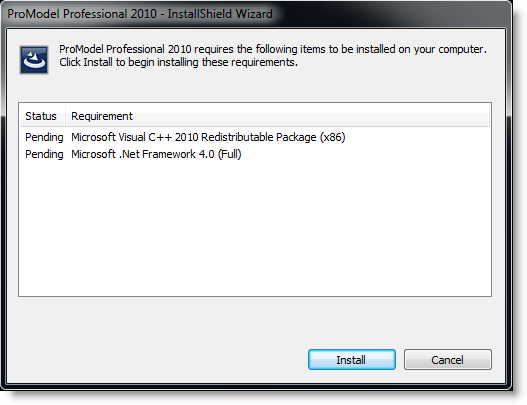
You are here: Installation and Registration > Network Installation Procedures > Network Client Installation Procedure
1. Start Windows.
2. Insert the CD-ROM or download the setup file from the Solutions Cafe. Run the installation by selecting the CD splash screen or double-clicking on the ProModel Professional Setup.exe file.
Please note
If the Setup Program did not open automatically, select Run... from the Windows Start menu. Type x:\install.exe (where x is the CD-ROM drive letter) and press ENTER. The CD Splash screen will appear. Then select Install.
3. If any Prerequisite Components are needed the Installation will install these for you. To install components, click Next. There may be a need to restart the machine. The Installation will pick up where it left off every time a reboot needs to occur.
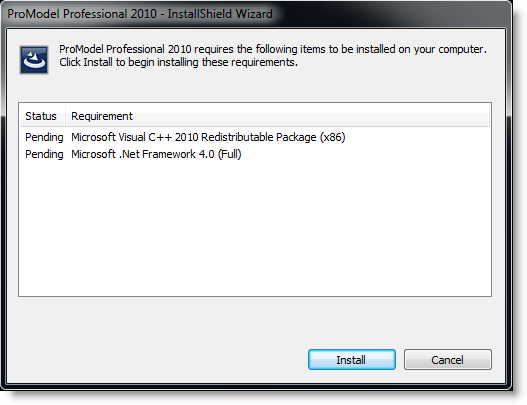
4. Click Next to proceed with the installation.

5. Review the License Agreement. If you wish to accept the agreement and continue with the installation, select the option, "I accept the terms in the license agreement" and click Next.
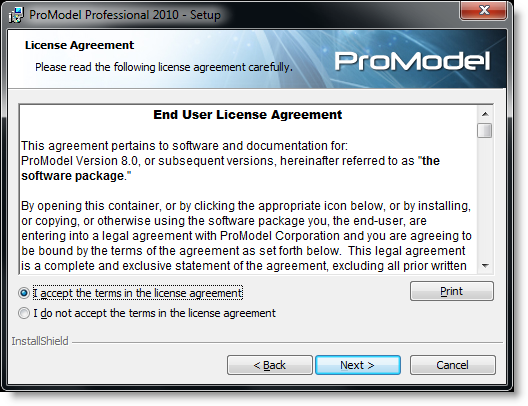
6. From the Installation Type dialog box, select the Network License option. Click Next.
7. Enter the Hardware Key Number associated with your Network License. Click Next.
8. From the dialog box that appears, enter the IP address of the license server in the text field only if your license server is on a different subnet.
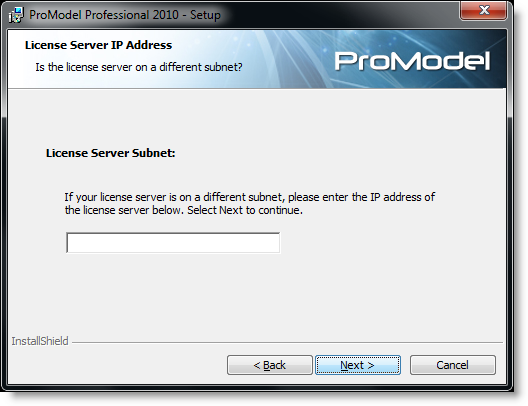
9. From the dialog box that appears, choose the setup type that best suits your needs. The Typical option includes most of the application options that a typical user will need. The Custom option will route you to a dialog where you can optionally select features that are not required by the application to run. These options can be modified later from the Add/Remove Programs and Features options inside the Control Panel. See Custom Installation Procedures for more information about the Custom setup option. Click Next.

10. The Setup program is now ready to install ProModel on your computer. If you wish to make changes to the options you have previously selected, click the Back button to return to any point in the installation you wish. Otherwise, click Install to allow the Setup program to install ProModel.
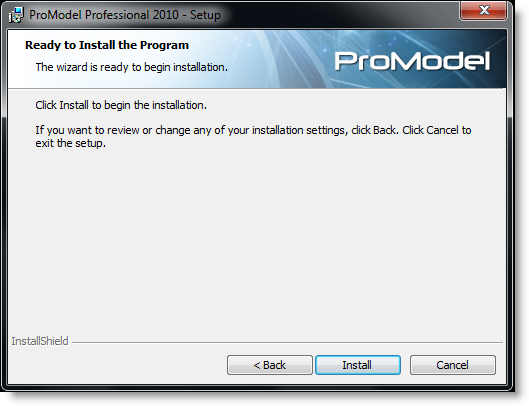
11. Select Finish. When you have completed the installation, you can run ProModel from the Windows Start menu. Upon running ProModel it will check your network for an available network license.